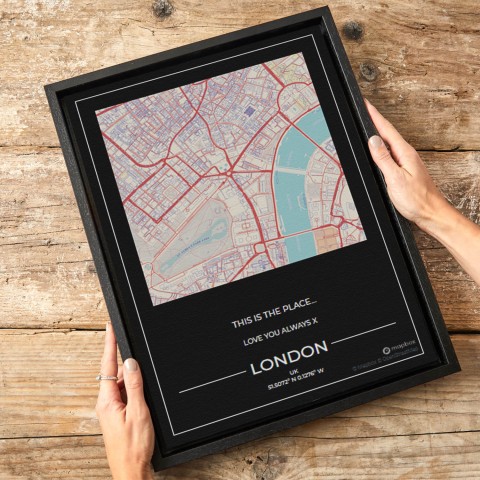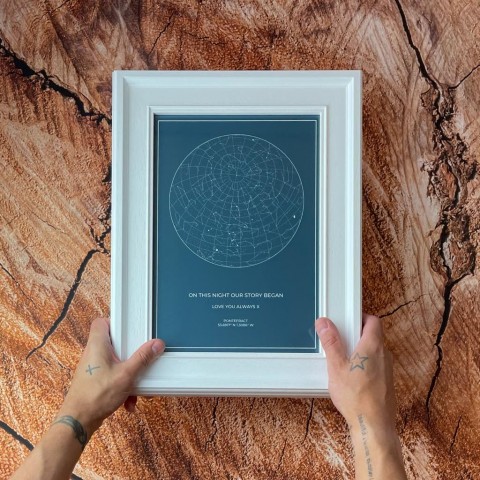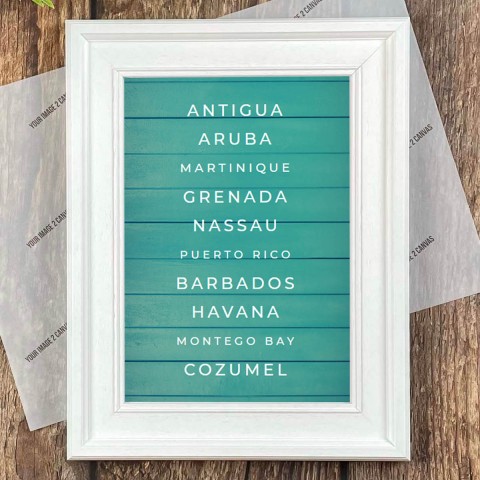Create Your Own Inspirational Canvas
In a recent blog post we talked about using inspirational quotes printed on canvas to improve the mood of your home office. You can make these much more pleasing to the eye by adding the words to a beautiful background image in Photoshop – much like the memes that we see on social media. This week we’re going to show you how easy this is to do and prove that you don’t even need photographic skills to come up with something that will stand out and inspire you every time you sit at your desk.
Choose your quote
You may already have some favourite quotes from historical figures that inspire you, but if not it’s a simple task to find them. A Google search for ‘inspirational quotes’ will bring up plenty of food for thought, such as this one we think works great for a work environment:
“Start by doing what is necessary, then what is possible, and suddenly you are doing the impossible.”
- St Francis of Assisi
All we need now is a suitable image as a backdrop…
By all means use your own photo if you have something suitable in your archives – seascapes, landscapes, sunsets and other nature images all work great for this kind of art work. If you don't have anything, however, there's no need to worry; stock photo sites like www.shutterstock.com or www.istockphoto.com, give you access to thousands of royalty free images like the one below.
You can see that it’s ideal for adding text to because it has large areas of similar colours. Let’s go ahead and do that now…
Adding text to your image
Follow these simple instructions to add your quote to the image:
1. With your image open select the Horizontal Type Tool, which is the “T” on the left toolbar.
2. Click where you wish to begin writing your quote and start typing.
3. Once you have your quote typed out you can choose to change the font by left clicking three times over your quote to select the text then choosing from the drop down menu on the upper toolbar.
4. Repeat this process to change the font size.
5. Select your text again and change the font colour by clicking the little rectangular box on the top toolbar (it’ll be the same colour as your current text colour).
6. You’re happy with the text select the move tool to see how it looks. You can still move the whole text layer around using the move tool or arrow keys to make any final positional adjustments.
7. Press Ctrl+Shift+E to merge layers together and save!
Congratulations! You have just created your own meme ready to be printed to canvas. If you’ve done it correctly it should look something like this.
Inspirational Meme
Tags canvas art